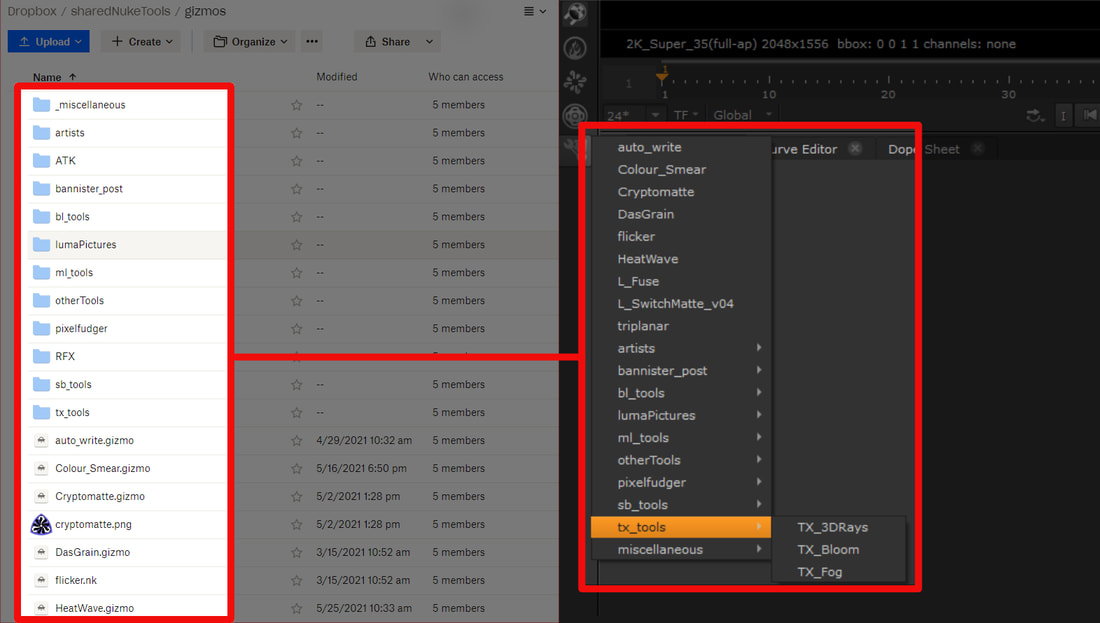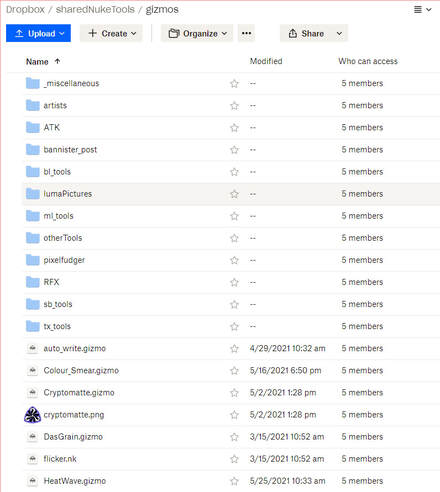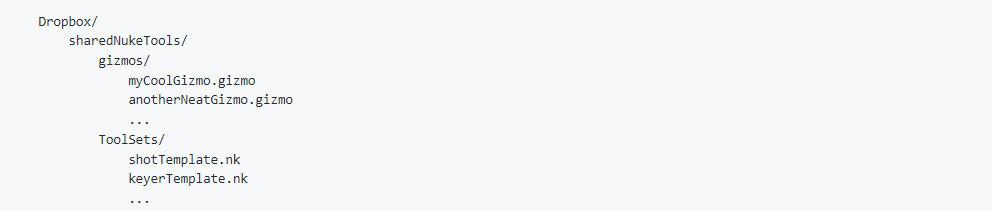Welcome to SharedShelves!The SharedShelves Python script is an out-of-the-box pipeline solution for small production groups (or individuals) that enables multiple remote artists to automatically share their gizmos, templates, plug-ins, and toolsets with other team members using Dropbox. The SharedShelves pipeline allows artists to share plug-ins by simply placing .gizmo or .nk files into a shared Dropbox folder. The SharedShelves script will load any plug-ins found in the shared folder into a toolbar menu in Nuke with the same name as the shared folder. Other artists are then able to access the same shared tools using Nuke's tab menu or toolbar window. I originally wrote this script a while back when working on an indie film with some compositor friends. We all lived in different locations and we were using Nuke Indie on our personal machines to work on our shots. Our team needed a simple, on-the-fly method to instantly share templates, set-ups, and gizmos with each other. Thus, SharedShelves was born. Since the SharedShelves pipeline only needed to be installed once per artist and syncs every time Nuke launches, it quickly became an excellent way to distribute resources amongst the team. How does it work?SharedShevles uses Dropbox cloud as the backbone for its file sharing. Dropbox allows users to localize their cloud files and keep the cloud folder and local folder in sync. When a user adds a file to the cloud, Dropbox will download the file to the local machine of any user who has shared access to the cloud folder. SharedShelves will automatically pinpoint the local folder and search through it, loading up any .nk or .gizmo files into Nuke on launch. SharedShelves will conveniently place all ToolSets into Nuke’s “ToolSets” menu bar and will add all gizmos to the node bin while maintaining the same folder structure and naming conventions used in Dropbox. It’s really not much different than how you can load gizmos located in your .nuke directory with menu.py. You tell SharedShelves the name of the folder containing your plug-ins, and SharedShelves will add all the plug-in paths and commands required for each plug-in. In order for SharedShelves to function properly, each person must have permission to access the shared Dropbox folder and the SharedShelves.py Python script must be correctly installed on each user’s machine (see setup instructions) Adding and Removing Shared Tools.All you need to do in order to share and publish your gizmo or toolset is to place a copy of the gizmo or toolset into the shared Dropbox folder. This can be done inside or Nuke or by using the File Explorer (Finder). To add a plug-in using the File Browser... To add a ToolSet or gizmo to the shared toolsets using the File Browser, place the .nk or .gizmo file containing the node or ToolSet into your shared folder on Dropbox. This can either be done using Dropbox web or using the local Dropbox folder. Be sure to place the file inside a folder that's being synced with sync_toolsets() or sync_gizmos(), these folders are typically named "gizmos" and "ToolSets" respectively. Any files that are placed outside these folders will not be loaded when Nuke launches. To add a plug-in using Nuke's UI...
To remove a plug-in... To remove a tool from SharedShelves, navigate to the shared Dropbox folder and delete the .nk or .gizmo file Accepted File Types & Compatibility.Due to Nuke's encryption of files that come from PLE and Non-Commercial editions of Nuke, only .nk and .gizmo files are able to be shared and synced. Any files from PLE or NC version of nuke (.nknc) or other encrypted Nuke files will not be loaded on launch. This version of SharedShelves is currently compatible only with Nuke 13 or higher. SharedShevles is written using Python3 and I would like to port the script to Python2 to make it compatible with Nuke 12 and below. Until I can get around to that, SharedShelves is limited to Nuke 13 or greater. Installation Instructions. 2. Download the "SharedShelves.py" file and place it in your .nuke directory. 3. Copy the contents from "menu.py" and paste it in your menu.py file located in your .nuke directory. 4. Edit the parameters in the SharedShelves() method with your unique Dropbox information (see below)
5. Edit the folder_name parameter for both s.sync_gizmos() and s.sync_toolsets() to EXACTLY match the name Dropbox folder where your gizmos and toolsets are stored. For example, if your gizmos are stored in Dropbox/sharedNukeTools/myGizmos, your sync_gizmos would be s.sync_gizmos("myGizmos"). By default, sync_gizmos() will look for a folder named "gizmos" and sync_toolsets() will look for a folder named "ToolSets". 6. Launch Nuke! Using the above examples, my SharedShelves class would look like this:
Downloads.Downloads and further instructions can be found through the GitHub link below.
SharedShelves GitHub Download Link
0 Comments
|